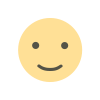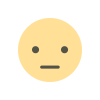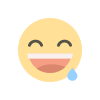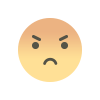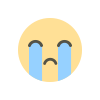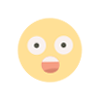Ultimate Guide to Running Image Ads on YouTube in 2024: Step-by-Step Instructions

Ultimate Guide to Running Image Ads on YouTube in 2024: Step-by-Step Instructions
Running ads on YouTube with images primarily involves leveraging display ads, bumper ads, or creating compelling thumbnails for video ads. Here's a step-by-step guide to help you set up image-based ads on YouTube in 2024:
Step 1: Set Up Your Google Ads Account
- Log in to Google Ads: Go to ads.google.com and log in with your Google account.
- Create a New Campaign: Click the "+" button to create a new campaign.
Step 2: Choose Your Campaign Type and Goal
- Select Campaign Type: Choose "Video" for video ads or "Display" for display ads.
- Choose Your Goal: Depending on your objectives, select goals like "Website Traffic," "Brand Awareness and Reach," or "Product and Brand Consideration."
Step 3: Set Up Your Campaign
- Campaign Name: Give your campaign a descriptive name.
- Budget and Dates:
- Set your daily or total budget.
- Choose the start and end dates for your campaign.
- Networks:
- For video ads: Choose "YouTube Videos."
- For display ads: Choose "YouTube Display Network" if you want image ads on YouTube.
Step 4: Define Your Target Audience
- Demographics: Select the age, gender, parental status, and household income of your target audience.
- Interests: Choose interests and affinities relevant to your product or service.
- Keywords and Topics: Add relevant keywords and topics to target specific content.
- Placements: Choose specific YouTube channels or videos where you want your ads to appear.
Step 5: Create Your Ad Group
- Ad Group Name: Give your ad group a name.
- Bidding: Choose your bidding strategy, such as "Maximize Conversions" or "Target CPA."
Step 6: Create Your Ad
For Display Ads:
- Choose Ad Format: Select "Responsive Display Ad."
- Add Images and Logos: Upload high-quality images and logos that meet Google's specifications.
- Recommended image size: 1200 x 628 pixels.
- File size: Under 5MB.
- Add Headlines and Descriptions: Create engaging headlines (30 characters) and descriptions (90 characters).
- Add Final URL: Enter the URL you want users to visit.
For Video Ads with Compelling Thumbnails:
- Choose Ad Format: Select the type of video ad you want to run (e.g., skippable in-stream, non-skippable in-stream, bumper ads).
- Upload Your Video: Ensure the video is high-quality and optimized for your audience.
- Create a Compelling Thumbnail: YouTube allows you to upload a custom thumbnail.
- Recommended thumbnail size: 1280 x 720 pixels.
- File size: Under 2MB.
- Add Call-to-Action: Include a strong call-to-action in the video or as an overlay.
Step 7: Review and Launch Your Campaign
- Review Your Ad: Ensure all details are correct, and your images display properly.
- Launch Your Campaign: Click "Publish" to start running your ad.
Tips for Effective YouTube Image Ads
- High-Quality Visuals: Use clear, high-resolution images and thumbnails.
- Engaging Thumbnails: Make sure your video thumbnails are eye-catching and relevant to the content.
- Clear Messaging: Ensure your ad copy and visuals convey a clear and compelling message.
- Consistent Branding: Maintain consistent branding across all your ads to enhance recognition.
- A/B Testing: Test different images and headlines to see what resonates best with your audience.
By following these steps, you can effectively create and run image-based ads on YouTube in 2024, capturing your audience's attention and driving engagement.
What's Your Reaction?